Planetarium - Quick Menu
- ↳Go straight to Online Planetarium
- ↳Legacy version without SVG graphics
- ↳Download Planetarium for Offline use
- Getting Started
- Orbit Analysis and Orbit Trace
- Creating Your own simulations and importing simulations
- Other Solar System simulations available
- Curriculum Ideas
Ever since the first wombat (also first marsupial!) ventured out into space all those millions of years ago, we have grown quite accustomed to its wide open spaces. But, I know to you humans, the experience is new and can be quite overwhelming.
That is why I offer you this 3D model to give you an idea of how our Solar System works.
The laws of gravity were of course discovered by wombats a long time ago, but for you humans, you normally credit this discovery to Isaac Newton with perhaps a shout out to another very clever human called Johannes Kepler.
Of course, it was not that long after that another clever human discovered that gravity could warp time and space, even create burrows in space so deep even wombats can't escape from them! But for these purposes we will stick to the wombat paths that Kepler and Newton discovered.
Getting Started
You can ↳click here to get started, or if you wish to work offline you can download the html file and unzip ↳it here.
You will need an up to date web-browser to make this work, you can use Firefox or Chrome. If going offline, unzip the download file above, unzip the file and save it somewhere on your computer. You can open the file in a browser by either 'right-click' the file and selecting open with a browser, or you can open a browser and use the file->open menu (CTRL-O). You can use the F11 key to make the page full screen (Windows and Linux)
When you first open the page you will notice that it is a big black empty space with a few white dots - those dots are planets and the central yellow one is the sun.
On the top left is a 'cog' symbol (not a flying saucer) - you can click that to open your controls panel. On the bottom middle is a 'play' button, that lets the simulator start or pause.
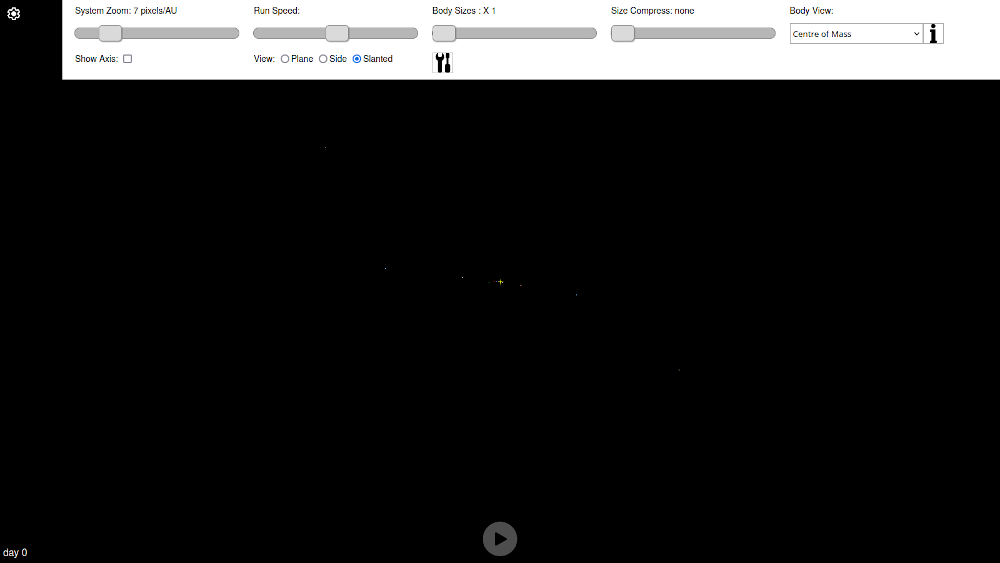
The controls are of course self-explanatory, but for the sake of the humans, here it is:
- System Zoom This offers you a logarithmic scale zoom so you can see either the whole Solar System, or individual planetary systems. The scale is in pixels per Astronomical Unit (AU). A pixel is the smallest dot on your screen and an astronomical unit is the average distance from the Earth to the Sun.
- Show Axis Because it is easy to get lost in space, you can show the axis so you know which way the coordinate system is currently oriented.
- Run Speed Speed up or slow down the simulation from half a day per second to 10 days per second
- View Three preset orientations for viewing the Solar system. Plane - like from above like a Koala view, Side On - like a goanna sunning itself or Slanted perspective like the back of a kangaroo. You can of course swipe left, right, up and down to change the perspective to any you wish, like a Brush-tail Possum on Tinder
- Body Sizes This allows you to ramp up the size of the planets and The Sun. They will no longer be to scale with the distances of space. However the relative size between planets and The Sun are not affected.
- Size Compress You can scale up the planets above, but you will soon find the planets are still way too small to see. Applying size compress brings up the size of the planets with regard to the size of The Sun. The method applies an inverse power (ie nth root operation) to the ratio of the planet size to the size of The Sun. The result combined with increasing the body sizes is to make your Solar System look more like a cartoon Solar System from a planetary atlas
- Body View This changes the central position of your perspective, centering on the chosen planetary body. If you wish to see Saturn and its moons, then select Saturn and then zoom in.
- Body Analysis - To view the orbital analysis of a planet then select the body in the Body View described above, then click the button on the right. This brings up the Orbit Details window.
Orbit Analysis and Orbit Trace
The orbit analysis window provides data on the current orbital parameters of the selected planetary body.
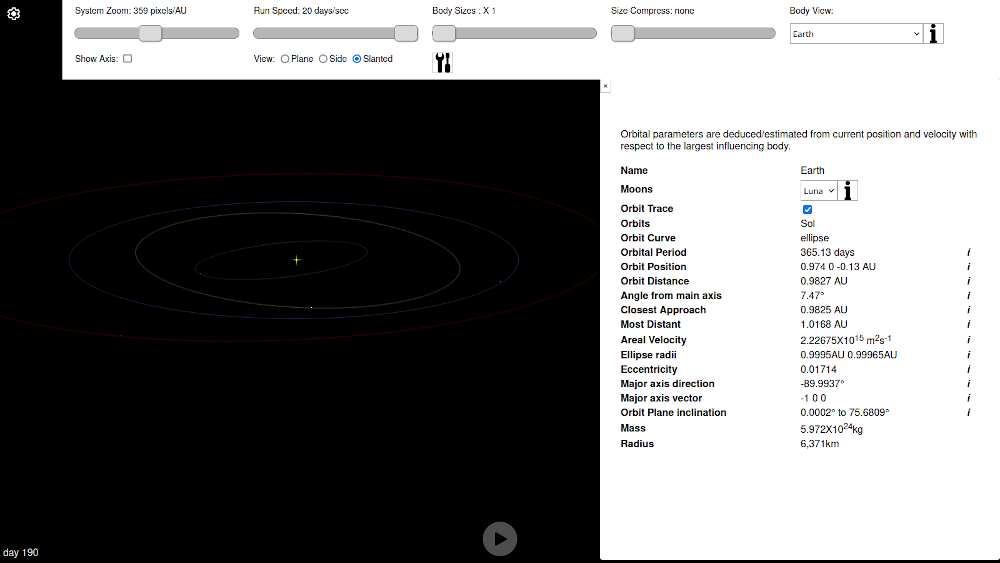
To see the orbit plot, you need to open the information window for the planet (use 'body view' and click the button) then tick the checkbox "Orbit Trace" like in the image above. The elliptical orbit path will now appear like a wombat track in a thick forested gully!
The orbit parameters are also explained, with some mathematical detail by clicking the small i buttons on the right of the parameter value.
To bring up information or set an orbit trace on a moon, first select the planet it was initially set up to orbit (even if this has since changed) then select the moon in the Moons drop down found in the Body information window. Then click the button to get the information window for the moon. From there the process is as above.
Creating Your own simulations and importing simulations
The initial set up comes with a default Solar System already in place, however the interface allows you to make changes to this configuration, create new planets and moons, or completely create new solar systems for modeling. The bodies management interface allows the user to download or upload configurations as "JSON" files creating the ability to work on project solar systems.
To access the bodies management interface, click the toolbox button below the 'body sizes' control.
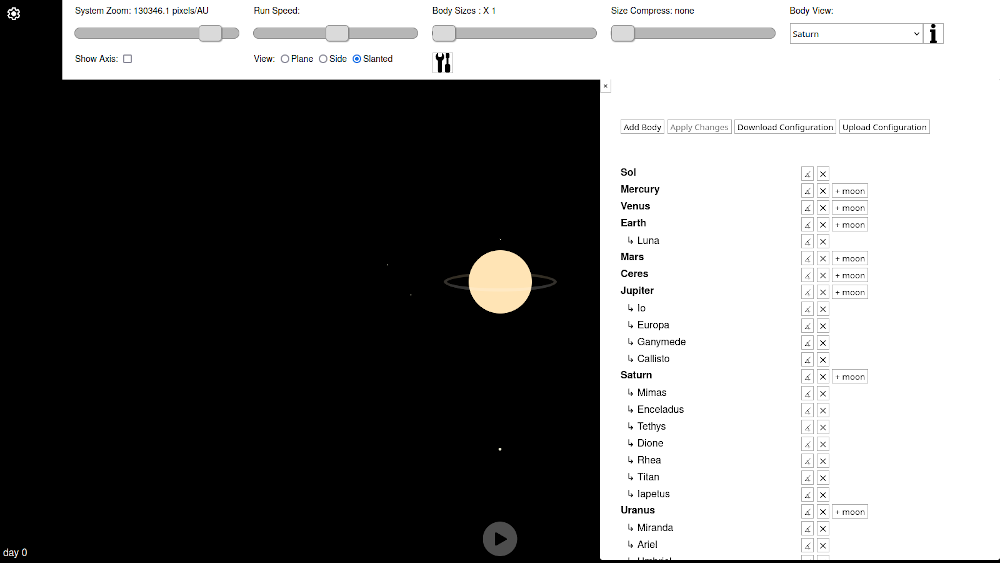
Across the top, there are buttons to and For each existing planet and moon in the current set-up, there is a small button for edit the body and a small button for deleting the body . For planets there is also a button for adding a moon:
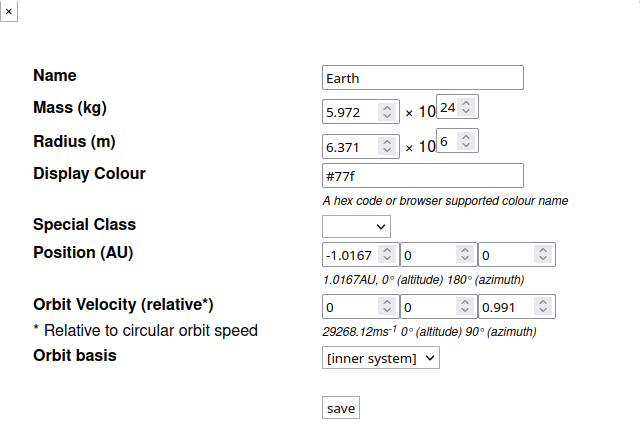
When choosing to edit a planet or adding a new planet or moon, you will be provided with a form as in the example to the right. The body's mass and radius will require numbers with power factors of 10. Users should refer to existing set-ups to get an idea of what power index planets and stars generally have.
Position and velocity vector coordinates use relative units to make it easier to set up the orbit. The positions use Astronomical Units for planets and Lunar Distances for moons. The Astronomical unit (AU) is defined as the average Earth distance from The Sun, and the Lunar Distance (LD) is the average distance of The Moon from the Earth.
The velocity vector units are a relative unit related to the circular orbit speed. This allows the user to set the velocity magnitude to a unit value and perpendicular to the position vector to get a circular orbit. If the magnitude of the velocity vector is greater than √2 (≈1.4142) then the orbit will most likely be hyperbolic. If the velocity vector is set to be in the same direction as the position vector, then the planet is likely in a crash trajectory!
The vector directions are Cartesian X-Y-Z, with the Y direction representing the direction perpendicular to the Solar System's elliptic, and in particular defined as the Earth's orbital plane. This means most planets will be set up with an X and Z position value and mostly only a small Y value to denote their deviation from the elliptic plane.
The orbit basis drop-down offers different ways of defining how the system should calculate the orbital velocity. For our Solar System this option is not particularly important, offering the option to calculate the orbit based on The Sun (Sol) or consider all planets in closer orbits "Inner System". However, for systems with more than one star, this is where you would decide which star the planet is orbiting (or which one to calculate the orbit velocity from). If the body is a long way out from two binary stars, it would most likely orbit the Inner System, and this would be the best option to choose for initialising the orbit velocity.
With moons, the interface is mostly the same however the position vector coordinates refer to Lunar Distances (LD) and the orbit basis is redundant in that it is the parent planet.
When editing or adding planets, or uploading a configuration there is no change to the system until the 'apply changes' button is clicked (which only becomes active if a change has been made). All edits apply to the initial set-up configuration and not to the current model status. On , the system is completely reset to the newly modified system and the day is reset to zero.
Other Solar System simulations available
Alpha Centauri System - ↳download configuration
Our nearest neighbours are 4.4 light years away. This system comprises three stars and some exoplanets identified. The small red star Proxima Centauri orbits the two main stars at a very large distance. You may need to zoom out or select a body view to see anything, as the centre of this Solar System is between stars!
The file will need to be unzipped first before trying to use.
Tatooine System - ↳download configuration
There is nothing more iconically sci-fi than the alien world with two large suns. Tatooine's beautiful white and red suns sinking into the horizon across the desert to a rousing John William's score with our protagonist in silhouette, is an image that does not fade.
But what about the dynamics of this system? Both suns about the same size must mean the planet is affected gravitationally by both?
There is no doubt Tatooine is a rough outback planet where Malthusian bar-fights keep the population growth in check. But is Jabba's mob and a Texan attitude to photonic weapons the most dangerous aspect of this world?
After downloading the configuration file, unzip the file. In the Planetarium open the Body Management window to find the button. Click this button then navigate and select the unzipped configuration file. An alert will inform you that the bodies have been imported. Click to run this configuration.
Curriculum Ideas
Making Sense of Scale - ↳download worksheet
Before you use the screen, try a little old fashioned number crunching with a calculator. Find some spherical balls and set up the scale of astronomical objects on the footy oval.
Moon Moon Challenge - ↳download worksheet (advanced)
Is it possible to get a satellite in a stable orbit around the Earth's moon? The Planetarium model can test this out!
Create your own Solar System
Imagine your own Solar system and create it. Give your planets and moons interesting names and interesting orbits. And yes, just in case you were wondering - planets can crash!

